Need to remember what time your next doctor’s appointment is or that your coffee date with your friend is on Friday? Follow these steps to easily set a reminder on your iPhone or Android phone, so you’ll never forget what is planned for the week ahead!
REMINDERS FOR IPHONE
How to Set a Reminder on an iPhone using the Reminders App
- Open the Reminders app on your iPhone; it resembles a white lined paper with colorful dots to the left.
- To add a Reminder for today, tap on the Today tab.
- On the next screen, tap New Reminder in the bottom left corner.
- Type in what you want to be reminded about and tap on the details icon to the right.
- On the details screen, enable remind me on a day and remind me at a time option. You can also choose whether to repeat the reminder, tag the reminder, add a location, flag it, assign its priority and add an image.
- Once finished, tap done in the upper right corner, and your reminder is set.
How to set a Reminder on an iPhone using the Clock App
- Open the Clock app on your iPhone; it resembles a white clock face on a black background.
- Tap the Alarm tab located on the bottom row of icons, second from the left.
- Tap the plus icon in the upper right corner.
- Set a time that you want to be reminded.
- From this screen, you can also choose to repeat the reminder, rename the reminder, pick a sound and choose whether to snooze or not.
- Once finished, tap save in the upper right corner, and the reminder is ready.
REMINDERS FOR ANDROID
How to Set a Reminder on an Android using Google
- Open the Google app on your Android; it resembles a red, yellow, blue, and green G on a white background. (The Google app comes pre-installed on most Androids)
- Tap on the icon in the bottom right corner; it resembles three stacked horizontal lines.
- Tap the Reminders option, located near the top of the menu.
- Tap the plus icon in the bottom right corner, and a new reminder template will appear in the middle of the screen.
- Tap the Title text box and type in what you want to call this reminder.
- Tap on the Time box and add in the date, time, and whether or not you’d like to repeat this reminder.
- Once finished, tap the checkmark icon at the bottom of the reminder.
How to Set a Reminder on an Android using the Clock App
- Open the Clock app on your Android; it resembles a white or blue circle with black or white hands.
- Tap the Alarm tab located in the top left corner.
- Tap on the plus icon in the bottom right corner; this will bring up the alarm screen.
- Set a date and time for your reminder. You can also select what days you’d like to repeat this, if necessary.
- Tap on the Alarm label to type in a dame for your reminder.
- Once finished, tap save in the upper right corner, and your reminder is set.
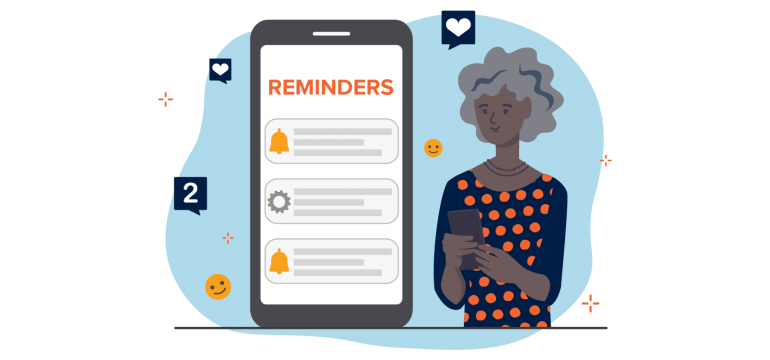
Why can’t I respond to 10 or more people at a time? One person sends a message to 12 or 14 of friends and I can’t answer them as a group.
Hi Carol, thanks for your question. Our carrier has a set limit of being able to respond to a group message of ten recipients plus the original sender. If you have more contacts you need to send that message to, then we would recommend using a messenger app to do so.
Is my service 4 or 5 G in my area?
Hi Stephen, thanks for your question! It will depend on your exact location for that coverage. If you’d like, you can take a look at our coverage map on our website here for a better idea of coverage in your area.
Thank you for your clear and concise instructions.