Do you find yourself typing out the same long names, addresses, or places in text messages and emails? Here’s a simple tip to save you time on typing lengthy words and commonly used phrases:
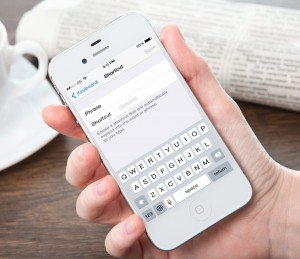
Here’s How:
– Open the Settings app.
– Tap “General.”
– Swipe up and tap “Keyboard.”
– Swipe up and tap “Add New Shortcut…”
– In the “Phrase” window, type the phrase you want your shortcut to expand to. (For example: “I will call you later.”)
– In the “Shortcut” window, type your preferred shortcut. (For example: “cyl”).
– Tap “Save.”
That’s it! Now, whenever you type your shortcut in a text message or an email, the corresponding phrase will appear in a suggestion bubble below your text. Just press “space” to insert the phrase.
Check back next week for another tip!
Thanks, Pat. I’m a bit overwhelmed with my smart phone, so any help or shortcuts is appreciated. Love Consumer Cellular, their service and support.
Thank you for the feedback, Gloria! We’ll continue to post these tips and tricks, and we’re glad you’re finding them helpful.
My android (version 2.3.6) phone doesn’t have a General option under Settings. What version would I have to update to for this tip to work?
Thanks
Great question, Steve. For older Android versions, try going to Settings, then Applications, then Locale and Text. From there you can choose Input Settings, where you can edit your keyboard settings. If you still run into issues, please give us a call at (888) 345-5509, and we will walk you through the process. Thanks again!
Thanks for this great tip. It goes right along with my grandson’s tip showing me how to “swipe” to write a text message.
I love my phone AND our Consumer Cellular account. I tell everyone about it!!
Pat,
When I go into my setting on my MOTO it does not have a General Tab. Where else could it be
Thank you for the question, Liz. Depending on the version of Android software your phone has, it may also be under Locale and Text, then under Input Settings. Thank you!
When I get a photo how do I put photos in my phone
Great question, John! I was able to review your account, and I see that you’re using an Android device. If you are sent a photo via a text message, press and hold your finger on the photo. The photo will now be highlighted. Tap the menu in the top right corner, then tap the “Save” option. Confirm by pressing the save button on the screen. That’s it! We can walk you through it if you like at 888-345-5509, so don’t hesitate to call. Thanks for reaching out to us, and we hope you have a great day!