It is important to keep in touch with those closest to you; nowadays, it’s easier than ever to see friendly faces through your phone. This blog will walk you through how to use video chat across various applications, such as Google Meet, FaceTime, Skype, and Zoom. All calls will use data either through your mobile data plan or a WiFi connection, so these calls will not eat up your monthly minutes. However, there may be charges applied if you use mobile data.
FaceTime
FaceTime is one of the most popular ways to make video calls. Whether you’re using an Apple or Android device, FaceTime calls can be made in seconds. Below are the steps to make calls between iPhones or between an iPhone and an Android device.
iPhone to iPhone:
- To make a FaceTime call, you will need the person’s phone number or registered email address.
- Find the contact you’d wish to FaceTime, whether it is from a text message, your call log or address book.
- You will then press the “FaceTime” icon, and the call will begin.
- To end the call, either the other user will end it, or you can press the red “End Call” button on the screen.
iPhone to Android:
- In order to make a call between an iPhone and an Android, the call needs to be initiated by an iPhone user. The iPhone user can create a link by going to the FaceTime app and selecting the “Create Link” option in the top left corner. They will be given a link to send to the Android user.
- If you are on the receiving end, press the link. You will be directed to the FaceTime page. Make sure to accept the permissions for your video and audio so you can be seen and heard.
- Once you finish the call, press the red “End Call” button to conclude the call.
Google Meet
Google Meet is a video meeting app that makes video call’s a breeze. The following steps will help you successfully set up a video call.
- Open the Google Meet app. If you still need to install it, make sure to go to the app store and download it to your device.
- At the top, search contacts or dial a number.
- Tap the contact or number to call. A video call will start.
- To end the call, press the red “End Call” button.
Zoom
Zoom is a great way to bring together a group of people. Setting up and joining meetings is simple. If you want to meet instantly, follow the steps below.
- Once you’ve created an account and logged in, press the “New Meeting” button.
- Accept the microphone and video camera permissions to ensure you can be seen and heard.
- Press the “More” tab and select “Copy Invite Link”. This will be the link you email or text those who you wish to have in your video chat.
- When the guests in your meeting have clicked the link, they will be admitted to the waiting room, and you will be prompted to “Accept” or “Deny” their request. The meeting has now begun!
- To end the meeting, press the red “End” button. You will be asked to either “Leave Meeting”, which will let you leave without ending the call for all, or “End Meeting For All” which will close the meeting down and eject everyone in the room.
Skype
Skype is a classic video meeting program where meeting with others is an easy task. A call from phone to phone is as simple as the following steps.
- Launch the Skype application and log in, or if you do not have Skype go to the app store and download Skype.
- Make sure you have allowed Skype to access both your camera and microphone; otherwise, you won’t be able to make calls.
- Scroll through your contacts, and tap the user you’d like to call.
- To make a call, click the camera icon to make a video call.
- To conclude the call, press the red “End Call” button.
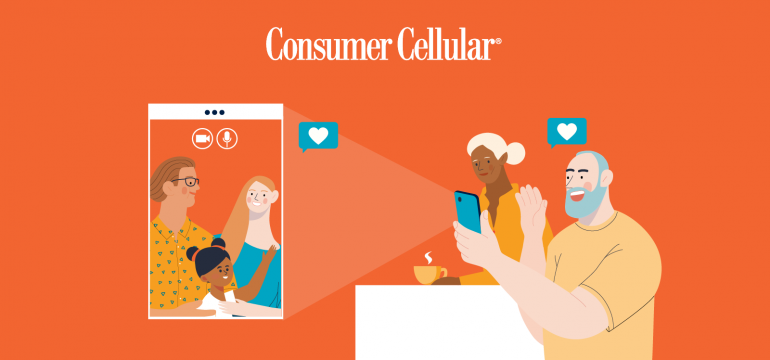
The CC website gives you the option to search for an upgrade/replacement phone by clicking “Find Us in Stores.” I actually wanted to see the phone before buying. So I found the new iPhones I was interested in, all of which the website said were available at a nearby Target. In fact the Target store didn’t have any iPhones. I called CC while at the store and got no explanation…just a suggestion that I call and/or drive to another Target store…sort of a hunt and peck for inventory. Not convenient. Gave up. The CC website shouldn’t be sending its customers down dead ends.
Hi Steve, thanks for your post. That’s definitely frustrating and I’m sorry to hear about the trouble this has caused. Keep in mind that while the phones listed on the website are options the store has carried, we don’t have access to the stock that particular phone has which is why we suggest calling ahead of time to make sure that they have that particular phone in stock. We do appreciate that feedback though and have passed it along internally. Thanks!
I love your services
I love your fees it’s affordable