Sometimes words don’t say it all. Sometimes you need a little something extra to convey your message. That’s why emoji, or emoticons (short for emotion icons), are great for adding emphasis—or just a little fun—to emails and text messages.
Did you know iPhone users have access to several hundred free smileys, animals, shapes, and other emoji just by changing a few keyboard settings?
Here’s how:
- Open the Settings app.
- Tap “General.”
- Tap “Keyboard.”
- Tap “Keyboards.”
- Tap “Add New Keyboard.”
- Tap “Emoji.”
To use emoji in an email or text message:
- Open the Messages or Mail app.
- Tap the New Message icon to compose a new message.
- Tap the smiley face icon (J) from the bottom row of the keyboard.
- Select from five themes at the bottom of the screen and scroll through the various options by swiping your finger from right to left.
Now, you have hundreds of free, fun emoji options without having to download an app! You can do the same thing for your Android phone, just read last week’s blog here to get started.
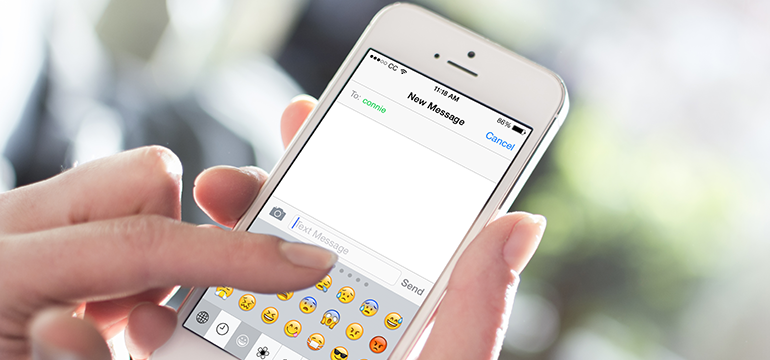
How do I retrieve my messages on my Doro?
We’re happy to help you with that, Myrtle. To retrieve your text messages, use your left soft key to select Menu, then use the arrows to scroll and find Messages, then use the left soft key again to select OK. This will take you to your inbox. To check your voicemail messages, just press and hold the “1” key until you are taken to your voice mailbox. We’re happy to walk you through this if you like, just give us a call at 888-345-5509 and we’ll be ready to help. Thank you for taking the time to comment today!