Wearing a mask has become a common, and necessary, precaution in the fight against COVID-19. For many smartphone users, this has presented a new challenge: how to use facial recognition software on your device while keeping your mask in place.
For both Android and iPhone users, facial recognition software is designed to be just that: facial recognition—meaning, if the face is obscured in any way, it generally won’t recognize you and won’t allow you to access your home screen.
There are workarounds, but they require a fair amount of diligence—and aren’t guaranteed to be successful. For Android users, try setting up an “alternate look” with a face mask on—go to Settings, then Biometrics and security, and select Face recognition. There, tap Add Alternative look and follow the steps.
On an iPhone, go to Settings, then Face ID & Passcode and enter your passcode. Next, select the Set Up an Alternative Appearance option. You will be invited to set up Face ID. Put on your mask, and follow the steps on screen. You may see a warning that your face is covered, but it has been reported that after a couple of tries this message will disappear. Follow the steps on screen to allow the True Depth camera to take its measurements and the circle appears guiding you to rotate your face in a circle.
If these options don’t work, your best bet it to disable facial recognition and use another security option to unlock your phone. To disable face recognition in Android, you’ll want to go to the Settings menu and then Security, followed by Face unlock. Then, simply switch your lock screen security to use passcode or fingerprint scanning.
To disable FaceID on an iPhone, go to Settings, then Face ID & Passcode, and where it says iPhone Unlock move the tab off the green dot to go white. Do the same for Apple Pay, and App Store. This will bring you back to solely typing in the passcode. As the pandemic recedes, mask requirements will likely become a thing of the past, meaning that the convenience of facial recognition software will be fully restored for smartphone users. Until then, deciding on the best way to keep your smartphone safe while keeping yourself healthy is simply another part of our “new normal.”
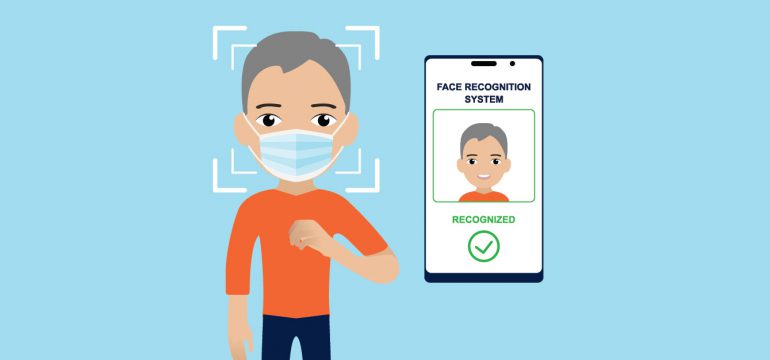
Please Give me iPhone free
Hi Jitendra, thanks for your post! We’re not giving the iPhone away for free, or in a giveaway, but you’re welcome to purchase one of our phones! If you ned help placing the order, you can give us a call at 800-686-4460 or you can place the order online via our website here.
The one thing to be careful about: Wearing a mask in the alternate photo weakens the security of the “face as id”.
1. If someone else has similar eyes and wears the same mask, then they should be able to unlock your phone. This is because the mask covers many of the biometrics used to determine that it is “you”. Everyone wearing the same type of mask should have similar biometrics to you when you wear the mask.
2. If your mask has a pattern, then wearing a different mask (with a different pattern) will probably prevent you from unlocking your phone.
Great points, Neal! Thanks for posting!
I have a paid off iPhone . How much will it cost to transfer the phone, data abd number?
Hi Judith, if you’re bringing over your own phone to our service, your data will remain on the device. You can also transfer your number to our service as long as it’s active. There also is not an up-front cost if you’re bringing your own device.
I lost my face recognition to sign in for green dot. How do I get it back
Hi Cathy, thanks for your post! We’d recommend going into your app’s settings to set that back up again if it’s available. If it’s for the lock screen, you will need to go back into settings under security to set it up. If you need any help, give us a call at 800-686-4460 or chat with us here.