Ready to master the simple technological magic of creating contact groups on your phone? Whether you’re teaming up on vacation planning or have a close circle of family or friends you want to connect with more easily every day, you can fast-track the process for the ultimate convenience.
Read on and learn how to create new contact groups, add contacts to a group, and text or email with your favorite people.
CONTACT GROUPS FOR IPHONE
How to Create a Group on iPhone for Texting
- Open a new text in the Messages app.
- Add all the contacts you’d like to include by entering them in the To: field.
- Write and send the text.
- Name the group chat. (Note: Everyone in the chat must be using iMessage.)
- To text, this group at any time, just type the group name in the To: field.
- To find a group more quickly, swipe left on the group conversation to pin the chat to the top of your text conversations.
How to Make a Contact Group on Your iPhone for Email
First, you will need to enable Contacts in iCloud to ensure that a contact group on your computer automatically appears on your iPhone. Make sure your contacts include email addresses, or you won’t be able to include that contact in the group email.
If you are using a PC, you will need to log in to iCloud.com. On a Mac, you will use the Contacts app.
- Open Contacts.
- Click All Contacts on the top left side of the screen, then click the + icon on the bottom.
- Choose New Group.
- Name your group and tap Return on your keyboard.
- Click All Contacts again to add contacts to your group.
- Drag and drop the contacts you’d like to add to your new group.
- Click on your new group to make sure the correct contacts were added.
To view your new contact groups on your iPhone, open your Phone app, tap Contacts, and select Groups.
How to Email Your Contact Group from Your iPhone
- Open the Mail app.
- Tap the new email icon in the lower right to draft a new email.
- Type the contact group name in the To: field, and tap the group name when it pops up.
- Write and send the email.
CONTACT GROUPS FOR ANDROID
How to Create a Contact Group on Your Android Phone
- Open the Contacts app.
- Tap on the Groups tab.
- Tab on ADD, toward the upper right corner.
- Name your Contact Group and tap Save.
- Tap the ADD option near the top right corner of your screen.
- Tap to select the desired contacts, then tap Done.
Your new contact group is ready to use for sending group emails or group texts from your Android phone.
Note: You can also create a contact group in your Gmail account using a computer, after which you can find the contact group on your Android phone.
How to Email or Text Your Contact Group from Your Android Phone
After creating a contact group, you can follow the steps below to send a group email or group text.
- Open the Contacts app.
- Tap the Groups tab toward the top right corner.
- Tap the Contact Group that you want to email.
- Tap on the More icon (three dots) at the top right.
- Tap Send Message or Email option.
- In the pop-up that appears, choose from options to send a Group Email or a Group Text Message.
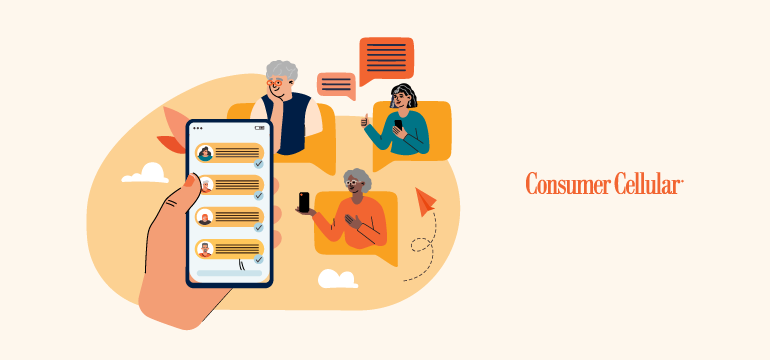
there was no label on the box for the activation code. please send one.
Hi John, thanks for your post. I apologize for the confusion, if the phone came from us directly, it doesn’t have an activation code, that is only for phones that are purchased from a retail location. If you need any help with activation, just give us a call at 800-686-4460 or chat with one of our live agents on our website here for further assistance.
i did not get a answer
Hi Harald, if you need assistance we’re happy to help. You can give us a call at 888-345-5509 or chat with us here.
There is no GROUP tab to select in the contacts app.
Hi Lori, thanks for your post. Each phone can be different in how to set up a group. Give us a call at 800-686-4460 or chat with one of our live agents on our website here and we’d be happy to help with that process.
you forgot to include how to name the group…
Hi Jackie, thanks for your question. It’ll depend on the phone that you’re using. Give us a call at 800-686-4460 or chat with one of our agents here and we’d be happy to help.
To create an email group, can it be done on my iPhone 12 or does it have to be on a regular computer?
I don’t see all of the things you are saying to do.
Hi Mary, thanks for your question. An email group is going to be different depending on if you’re setting up a group in the iPhone’s standard email platform or on an email app. Give us a call at 800-686-4460 or chat with one of our live agents on our website here to follow up on this.