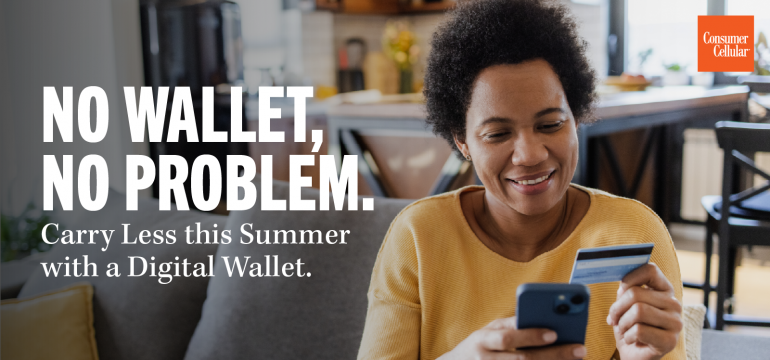Embrace the ease of digital wallets and experience the convenience of paying for everything with your smartphone. From your morning coffee to your monthly cellphone bill, virtually all purchases are as simple as a tap or a swipe. As summer approaches, lighten your load and seize the sunny days by adopting handy digital payment services like Apple Pay, Google Pay, Samsung Wallet and Venmo. It’s time to make the most of this summer’s adventures with the power of digital technology; read on to learn how.
Apple Pay:
If you’re an iPhone user, you will have Apple Pay preloaded on your device. Setting this feature up is as easy as inputting your card details onto your phone and selecting Apple Pay as an option when buying things or sending money. You can carry multiple credit cards and gift cards, much like a normal wallet.
Setting up Apple Pay
- Open the Wallet app on your iPhone or iPad.
- Tap the “+” icon to add a card and follow the on-screen instructions.
- Choose to add a card either by scanning it with your device’s camera or manually entering the card details.
- Follow the verification process provided by your bank or card issuer to complete the setup.
Google Pay:
Google Pay comes preloaded on many Android devices and is widely accepted both online and in shops. You can add a debit or credit card to the app, and can even earn rewards from some stores when you use it to make purchases.
Setting up Google Pay:
- Download the Google Pay app from the Google Play Store.
- Open the app and follow the on-screen instructions to sign in with your Google account.
- Add a payment method by either scanning your card or manually entering your card details.
- Verify your card by following the verification process, which may involve receiving small transactions in your bank account.
Samsung Wallet:
Think of Samsung Wallet as a digital version of your real wallet. You carry more than just credit cards in your wallet, right? You also have your ID, transit passes, keys and so on. The same idea is behind Samsung Wallet.
Setting up Samsung Wallet:
- Open the Samsung Pay app on your Samsung device.
- Sign in with your Samsung account or create a new one if you don’t have an account.
- Follow the on-screen instructions to add your payment card by scanning it or manually entering the card details.
- Complete the verification process by following the instructions provided by your bank or card issuer.
Venmo:
Venmo is a popular way to pay among all phone users that uses a social media forward interface that shows transactions that your friends have made. Venmo works via a mobile app on your smartphone, plus you can sign up via Facebook for maximum convenience. Simply link your bank account or credit card and use the app to send or receive money from other Venmo users. Fees may apply when transferring your funds from Venmo to your bank account, depending on the type of transaction as well as the speed in which your funds are transferred.
Setting up Venmo:
- Download the Venmo app from the App Store or Google Play Store.
- Open the app and sign up for a Venmo account using your email address or phone number.
- Add a funding source such as a bank account or debit card by following the prompts in the app.
- Verify your account through the verification process, which may include confirming small transactions or providing additional information.
Zelle:
Zelle is a peer-to-peer money sending service that makes sending money quick and simple. Once you link your bank information to the Zelle app, funds are sent and received directly to and from your bank account. Typically, payments are processed and sent in a matter of minutes, with no fees to the sender or recipient. Plus, all transactions are put through a monitoring and authentication process within the Zelle app, giving you peace of mind.
Setting up Zelle:
- Download the Zelle app from the App Store or Google Play Store.
- Sign up for Zelle by providing your information and following the on-screen instructions.
- Link your bank account by selecting “Add a Bank Account” and following the prompts to enter your banking credentials.