They’re called smartphones for a reason. It’s amazing what they can do—if we tap their potential. When it comes to task management and keeping daily life on track, they’re invaluable. Whether your trusty device is Apple or Android, here are 10 ways to use your phone to track to-do’s, save time, and lower stress.
Leverage the simple power of lists
A tool as old as time, lists can keep us on track if we commit to updating them. With smartphones, it’s now much easier to stay on top of list upkeep because we have our devices, and therefore our lists, with us always.
You’ll need to determine which list or task app interface works best for you. Top options include Todoist, Microsoft To-Do, Google Keep, and Google Tasks. You can also just use the basic note-taking feature that comes on your phone. Whatever feels right.
Store and organize your contacts
It’s pretty remarkable if you think about it that thanks to your smartphone, all contact information from all the important people in your life is accessible to you at all times. With that in mind, be sure to back up your contacts list. It’s the key to saving hassle when you switch phones, preventing the need to manually transfer contact information.
When it comes to the most frequently used contacts on your phone, you can add them as “Favorites” to enable one-touch calling, emailing, and texting. Here’s how:
- iPhone users: Go to the Phone app, tap “Favorites,” then +, select the contact you want to add and choose Message, Call, Video, or Mail
- Android users: Open the Contacts app, tap the contact you want to add, and then tap “Favorite” at the top
It’s also a good idea to occasionally clean up your smartphone contacts—delete duplicate entries, remove any contacts you don’t recognize, and delete any numbers no longer in use.
Use calendars and reminders that fit your needs
Calendars can be such a lifesaver in keeping you organized, but it’s crucial to choose a calendar program that truly meets your needs and feels easy to use. Top options include Google Calendar, Apple Calendar, or Outlook Calendar—the latter is often the default at work.
Eliminating stress by capturing and remembering all your appointments and commitments is a huge benefit of calendar apps, and you can set reminders as far ahead or close to events as you need. Implement and maintain a calendar on your phone, so you can worry less and focus more on what matters.
Access documents from anywhere
It’s a get-up-and-go world, where we are no longer tied to our desks and have the freedom to work from anywhere. Gone are the days when you had to carry a paper print-out or wait until you were back at your desktop computer to review key documents. After all, smartphones are powerful computers that we keep in our pockets!
Apps like Google Drive and Dropbox empower you to store and access your documents at any time, from any location. Phones can now even serve as digital readers for books—check out the Amazon Kindle app, Apple Books, or Google Play Books to get started. Information is more accessible than ever, freeing you up by vastly reducing the time spent on gaining access and more time on learning and understanding.
Utilize social media, wisely
As we all know, social media can be both a blessing and a curse. While sites like Facebook and Twitter can be major time wasters, they’re also incredibly effective and often fun ways to share and discover information and stay in touch with friends and family. The catch? You must be mentally prepared to make the platforms work for you and not against you.
According to research featured in the Journal of Social and Clinical Psychology, improved mental health outcomes are seen when social media use is lowered to 30 minutes per day. By intentionally setting and honoring a daily time limit, you can keep your social media use within healthy parameters.
Whether you’re posting to celebrate a family member’s milestone, replying to comments, or curating and displaying recent photos, stick to your timeframe, stay focused, and log off when you’re done. Set your phone’s timer for your allotted number of minutes, and use the alarm as your cue to stop.
Use your camera to preserve memories and information
The camera on your phone is a powerful tool for holding onto important moments in life, as well as key details and documents. Rather than digging up a pen and writing tedious notes on the backs of receipts or loose paper, which are all too easy to lose, just take a picture of anything you’d like to remember.
Maybe it’s the tag on an item you saw in the store but want to research before purchasing, the label on a bottle of wine at a restaurant, or artwork from a grandchild. It’s so easy to snap a photo that stays with you wherever you go. You never need to be without important documents, vaccination records, receipts, or anything you’d like to remember or share with others. Of course, be mindful to use more secure storage for any personal information, such as a social security number, that needs to stay private.
For those that can’t attend a work or family event, video is the next best thing to being there. Sometimes it’s well worth making the small effort to use your phone to record what’s happening, from a colleague’s presentation to a little one’s baptism.
Video is also helpful for teaching others and offering “how-to” guides. Say someone is house-sitting or pet-sitting while you’re away. Instead of writing out copious directions, which may be hard for someone else to envision, make and share a video showing exactly how to do key tasks.
Speak into the microphone—save quick audio recordings
For helpful notes and fleeting ideas, or just to remember a funny joke you heard, recording audio can be as effective as video. Use your phone’s audio recording capability to capture directions, answers to questions, reminders to yourself, a song you heard and loved, and so much more.
Make and manage reservations
The ability to make, change, or cancel dining reservations has been transformed in recent years. Whether you use an app like OpenTable or restaurants’ own online reservation systems, all it takes is a few clicks. Of course, you can always do it the old-fashioned way and call!
Book and monitor travel arrangements
Travel is another area of our lives that has been completely revolutionized by technology, including our smartphones. You can book transportation and accommodations on your phone, whether by visiting a website or using the app of your preferred airline or travel booking company.
Plus, trips are smoother thanks to the ability to regularly check for potential delays, gate changes, traffic delays, or other unexpected changes to your plans. Turn to your phone to stay one step ahead of travel disruptions.
Count on banking apps to save time
Remember the old days of waiting in line for banks? You can leave them behind for good by taking full advantage of the banking access available via your smartphone. Install your bank’s app to seamlessly check your balance, transfer money, deposit checks, and pay bills in seconds. It’s all trackable and secure—no need for wads of receipts! Skip the lines and save ATM trips for cash withdrawals.
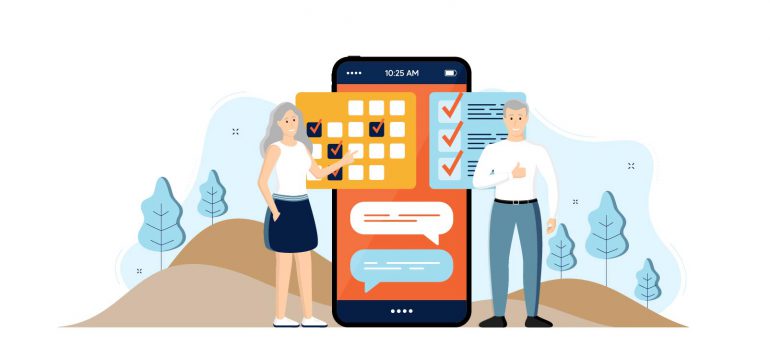
I am a USAA member. How do I take advantage of the new discount of 5% for monthly service?
Hi Richard and Nancy, you can give us a call at 888-345-5509 or chat with us here with your USAA membership number and have it added to your Consumer Cellular account so you can start getting that discount.
How do I find out what my password is for voicemail?
Hi Brian, your voicemail password isn’t stored on our end. To reset the voicemail password, please call 800-686-4460 and press 4 for customer service. After entering the phone number, please listen to the automated system prompts and say “other options”. Then say, “I forgot my voicemail password” and the password will be reset. You can also speak to a customer service representative and have one of them reset your voicemail password for you as well.
My 89 year old mother has a box with ribbit ears and two out lets. Can a modem or router be put into the second outlet that isn’t being used?
Hi Kenneth, if she has a Wireless Home Phone Base, it cannot be connected to a modem or router.
My wife and I would like to use our phones at the lowest cost
possible. Please give us tips on the most economical use ourphones.
How much are pictures charged? How much is charged? we are both
over 70 and my wife has degree in elementy
education
Hi Larry, thanks for your questions. With getting our connect plan, there’s not another charge that is part of that plan for picture messages, it’s included with that data plan. To keep it on the lowest plan option for it, we recommend using the phone as much as possible on Wifi and you can turn data off when you’re away from it.