For even better security, you can create a unique pattern that unlocks your phone instead of using a PIN number.
- Go to the Settings menu.

- Scroll down to “Security” or “Security and Screen Lock” and tap it. (This is typically located under the “Personal” section.)
- Under the “Screen Security” section, tap “Screen Lock.” By default, this option is set to “Slide,” which means no password or pattern is needed.
- Select Pattern.
- Swipe your finger on the screen to draw an unlock pattern you want to use. If you make a mistake while entering the pattern, simply tap “Retry.” Otherwise, tap “Continue.” It will then ask you to draw the pattern again to confirm.
Like the PIN, be sure you know your Google account password before setting up your customized lock screen in case you forget the pattern.
Check back next week for a tip for all of our iPhone users out there!
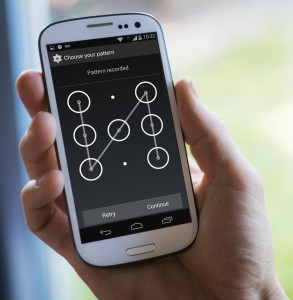
Thank you for great service I’m telling everyone I know about your service.
Thank you! We always appreciate hearing from customers, and thank you for the compliment!
@ 66 yrs. old never new I would a smart phone! it was the best thing I ever bought.
I am so happy with this phone, and the how to videos made it easy to use thank for the great phone moto G perfect for me!
We’re happy to hear that, Dennis! It sounds like the Moto G is a great fit for you.