We look at our phones a lot. According to App Annie’s State of Mobile 2022 report, the average person spends around 5 hours a day on their device. So why settle for the default background or wallpaper? When you can personalize the look of your phone with an image of a smiling grandchild or a sunset from a recent vacation.
Whether you carry an iPhone or Android, you’ve got options. You can choose from the selection of wallpapers available on your phone or opt for a favorite photo—or even a video. It can be something taken yourself, received from a friend or family member, or downloaded from the internet.
Please note that devices’ menus and options vary by model, make, and version. While the following steps are good general guidelines, you may need to consult the user manual for your device.
IPHONE BACKGROUNDS
How to change an iPhone background to a photo or preset option
1. Go to Settings, then wallpaper, and tap “Choose a New Wallpaper.”
Be aware that you can also turn on “Dark Appearance” to have your iPhone automatically dim your wallpaper depending on the amount of ambient light.
2. Choose a new background image from Dynamic, Stills, Live, or your photo gallery.
Default wallpaper options change with each iOS update. Live wallpaper or a Live Photo can be used on all models after the iPhone 6s (except iPhone XR and iPhone SE, 1st and 2nd generations).
3. Position your image and choose a display option–drag to move or pinch to zoom in and out until the image fits your screen when you’re done making adjustments, tap Set.
Note that with Perspective Zoom activated, your wallpaper moves as you tilt your screen. You can turn it off by tapping the Perspective Zoom button toward the bottom.
4. Choose where you want your new wallpaper to show up: Home Screen, Lock Screen, or both. The Home Screen appears when your iPhone is unlocked. The Lock Screen appears when you wake your iPhone before it’s unlocked.
ANDROID BACKGROUNDS
How to change an Android background to a photo
Any photo in your Android phone’s Gallery can be turned into a wallpaper. So if you have a favorite shot or captured memory in mind, these steps are for you.
1. Open your phone’s Gallery app.
2. Find the photo you want to use, and open it.
3. Tap the three dots in the top-right and select Set as Wallpaper.
4. Choose between using this photo as wallpaper for your home screen, lock screen, or both.
How to find and use a different preset background on Android
If you don’t have any photos that seem right for a new background on your Android, rest assured that you can quickly and easily browse for eye-pleasing options. Your phone’s wallpaper store offers designs created by professionals—including some animated backgrounds. Here’s how to find and use them:
1. Tap and hold on to any blank space on your Android’s home screen, then tap Wallpapers.
2. This will open a page where you can browse for new wallpaper. Follow the on-screen steps to buy or download for free.
3. Additionally, you can tap the three bars at the top-left corner and then select My Stuff to view a list of wallpapers already downloaded and available on your phone.
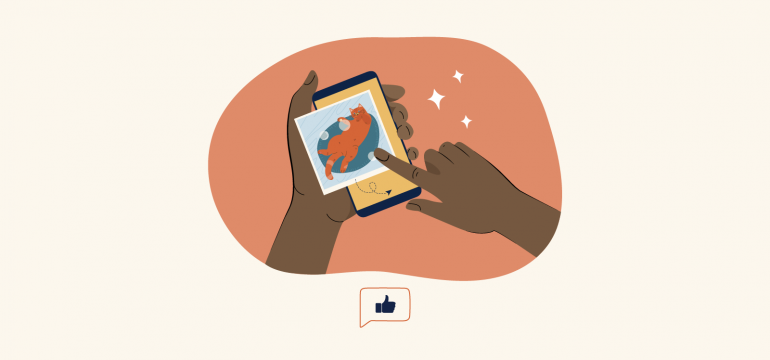
We got our bill the other day and noticed the “operational compliance fee” went up a little bit. What is the “operational compliance fee”?
Thanks.
That’s a great question, Sam. The operational compliance fee is a fee for filing taxes at all jurisdictional levels: city, county and state. The fee may change from time to time as costs to comply with local, county, state and federal requirements, programs and mandates vary.
Thanks for the reply, Jacob, to the question on the operational compliance fee. Did the costs for Consumer Cellular really go up over 70$% in a month? That seems like a big jump.
Great question, Kerry. Our costs for administering and complying with various local, state, and federal requirements have increased over the years, but the operational compliance fee remained the same for over 15 years. Given the increased costs, it was necessary to adjust the fee to more accurately reflect the cost Consumer Cellular incurs, and by increasing the fee we can continue to offer our customers unmatched value with award-winning customer support and low-cost service fees and device offerings.
I don’t appreciate that you took it upon yourself to change my plan to unlimited. I certainly do not need 52gb!!!
Hi Barbara, thanks for your post. If the usage goes past what a plan offers, we do automatically upgrade a plan to avoid overage charges. If you have any questions about this, feel free to give us a call at 800-686-4460 or chat with one of our live agents on our website here for further assistance.